An article detailing how Plant & Equipment may be configured and utilised when logging a Incident
-
Firstly, the 'Enable Plant & Equipment type in logging' checkbox found within System Maintenance > Workflow > AS1885 will need to be enabled, I've included a few screenshots below this step which detail where exactly this may be located once you've accessed the Workflow module:
You will then need to double click on the AS: 1885 Workplace Injury & Disease Recording book icon, this will open a properties configuration page via a popup window as per the below screenshot where the 'Enable Plant and Equipment type in logging' checkbox may be located.
-
With the workflow option enabled for Plant and Equipment type in logging via the workflow configuration of the incident form, you will next need to add relevant codes and descriptions for the plants/equipment that you wish to have recorded and logged with incident reports, please find the screenshots below which detail how this may be performed via System Maintenance > Codes and Categories:
Please note that you'll need to ensure that the Code field found within the 'Add a new category' pop up windows contains EQUIPTYPE, this new category will be the parent category for Plant & Equipment types with this specific code set.
-
You will then need to add the required equipment or plant types as needed by following the steps in the below screenshot with the newly created Plant Equipment category created in step 2, the types of equipment/plant defined here will be visible via System Maintenance > Plant & Equipment
-
Once the required equipment/plant types have been configured, you'll need to navigate to System Maintenance > Plant & Equipment and select the equipment type that was configured in step 3 within System Maintenance > Codes and Categories, you will then need to enter a relevant code and description for this specific plant or equipment as per the below screenshot:
-
With the above steps configured, you will now be able to note specific equipment as per the details that have been configured within System Maintenance > Plant & Equipment, please find the below screenshot which details where this specific field as it appears on page 2 when logging a incident:
With the above steps completed, equipment will be included when viewing the incident details of a incident report, please find the screenshot below that details how the equipment configured above is visible within the incident details section: